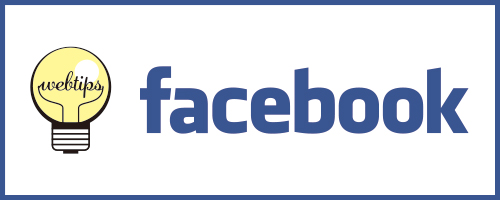WordPressでは、投稿ごとにアイキャッチ画像(サムネイル)を入れることが出来ます。
まずは、function.phpに以下のコードを追加します。
function.php
/** 投稿サムネイル画像(アイキャッチ画像)を表示 */
if ( function_exists( 'add_theme_support' ) )
add_theme_support( 'post-thumbnails' );
/**投稿一覧にサムネイルを表示 */
if ( !function_exists('fb_AddThumbColumn') && function_exists('add_theme_support') ) {
// for post and page
add_theme_support('post-thumbnails', array( 'post', 'page', 'カスタムポスト名' ) );
function fb_AddThumbColumn($cols) {
$cols['thumbnail'] = __('Thumbnail');
return $cols;
}
function fb_AddThumbValue($column_name, $post_id) {
$width = (int) 35;
$height = (int) 35;
if ( 'thumbnail' == $column_name ) {
// thumbnail of WP 2.9
$thumbnail_id = get_post_meta( $post_id, '_thumbnail_id', true );
// image from gallery
$attachments = get_children( array('post_parent' => $post_id, 'post_type' => 'attachment', 'post_mime_type' => 'image') );
if ($thumbnail_id)
$thumb = wp_get_attachment_image( $thumbnail_id, array($width, $height), true );
elseif ($attachments) {
foreach ( $attachments as $attachment_id => $attachment ) {
$thumb = wp_get_attachment_image( $attachment_id, array($width, $height), true );
}
}
if ( isset($thumb) && $thumb ) {
echo $thumb;
} else {
echo __('None');
}
}
}
// for posts
add_filter( 'manage_posts_columns', 'fb_AddThumbColumn' );
add_action( 'manage_posts_custom_column', 'fb_AddThumbValue', 10, 2 );
// for pages
add_filter( 'manage_pages_columns', 'fb_AddThumbColumn' );
add_action( 'manage_pages_custom_column', 'fb_AddThumbValue', 10, 2 );
}
アイキャッチ画像を読み込むのは、以下のコードをテンプレートファイルに追加します。
テンプレートファイル
<?php if ( has_post_thumbnail() ): // サムネイルを持っているときの処理 ?>
<a href="<?php the_permalink() ?>" rel="bookmark" title="<?php the_title(); ?>">
<?php $title= get_the_title(); the_post_thumbnail('画像サイズのID', array( 'alt' =>$title, 'title' => $title)); ?>
</a>
<?php else: // サムネイルを持っていないときの処理 ?>
<a href="<?php the_permalink() ?>" rel="bookmark" title="<?php the_title(); ?>">
<img src="<?php bloginfo('template_url'); ?>/img/noimg.jpg(サムネイルを持っていないときの画像)" alt=""/>
</a>
<?php endif; ?>
画像サイズのIDには以下が設定できます。
thumbnail : サムネイル
medium : 中サイズ
large : 大サイズ
full : フルサイズ